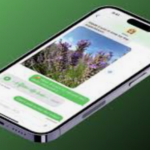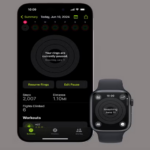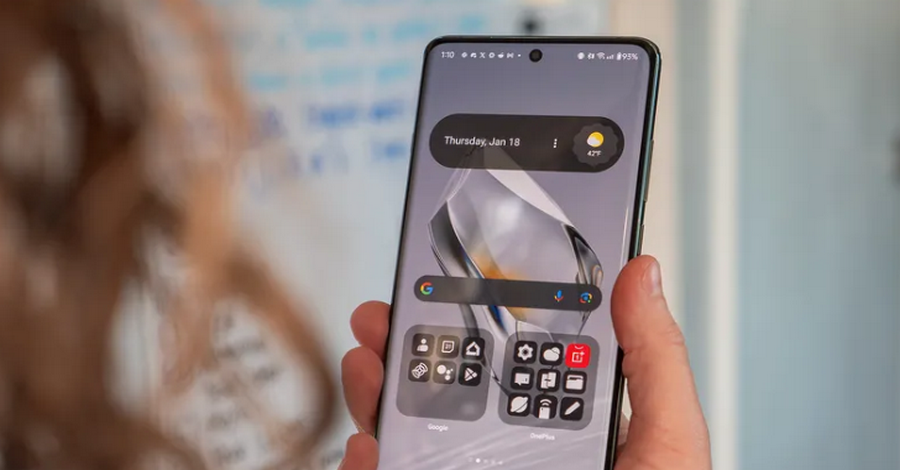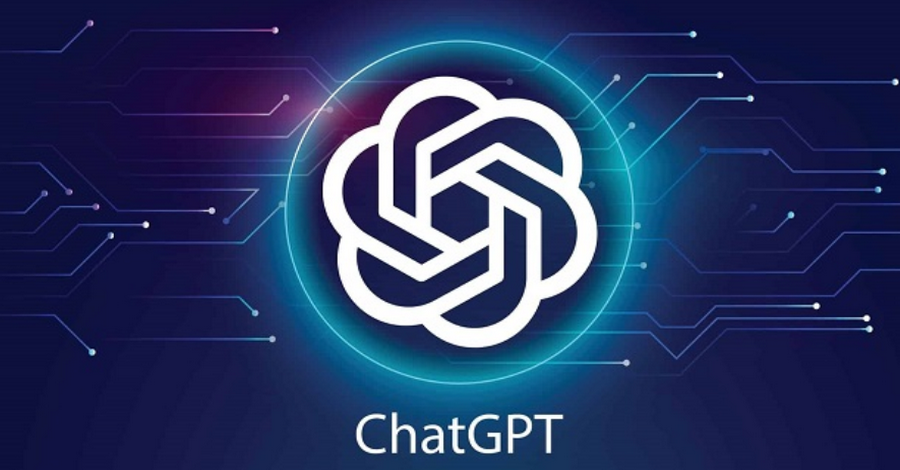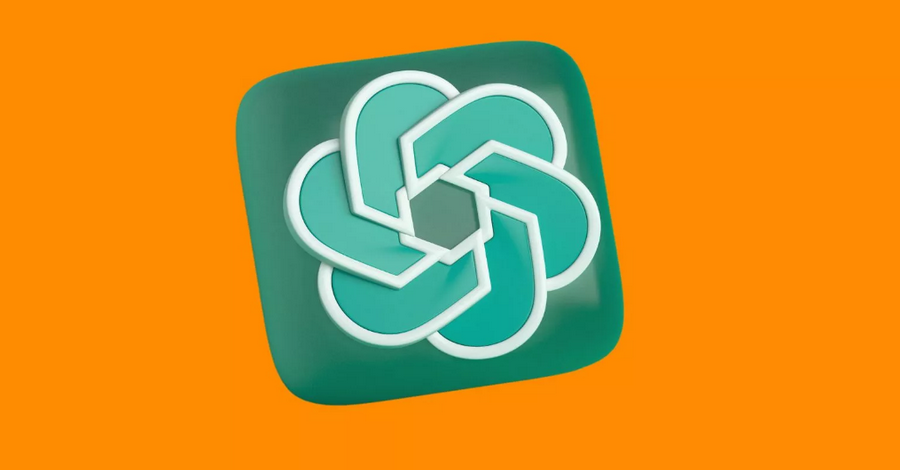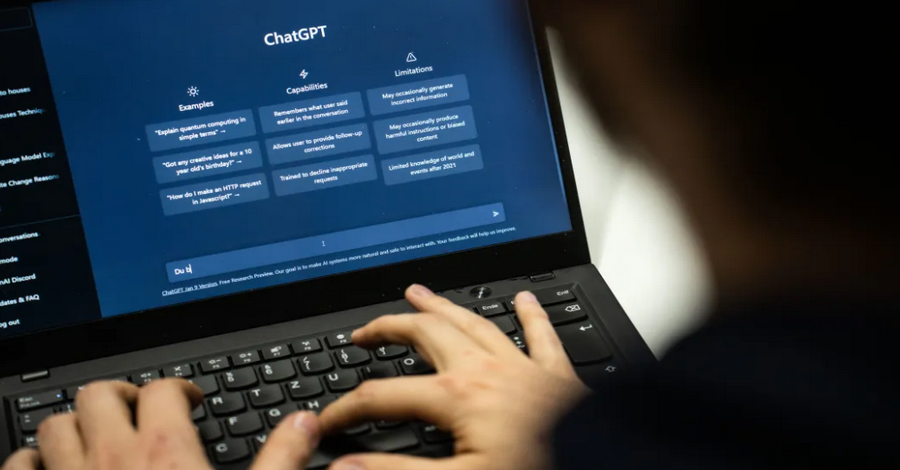The rise of artificial intelligence (AI) has transformed the way we interact with technology, making it more intuitive and responsive. One of the standout features in this evolution is the ChatGPT widget available for Android devices. This handy tool provides instant access to the powerful capabilities of ChatGPT, allowing users to engage with AI seamlessly and efficiently. In this guide, we’ll explore the steps to install, customize, and effectively utilize the ChatGPT widget on your Android device, ensuring that you can make the most of this innovative tool.
1. Introduction to the ChatGPT Widget
Before we delve into the installation and usage instructions, let’s understand what the ChatGPT widget is and how it can enhance your mobile experience.
a. What is the ChatGPT Widget?
The ChatGPT widget is a mini-application that resides on your Android home screen. It enables users to interact with the ChatGPT AI model without needing to open the full application. With this widget, you can ask questions, seek advice, or generate content with just a tap, making it an invaluable tool for anyone looking to streamline their tasks.
b. Advantages of the ChatGPT Widget
- Quick Access: The widget allows you to engage with ChatGPT directly from your home screen, saving you time compared to opening the app.
- User-Friendly Interface: Designed with ease of use in mind, the widget offers a straightforward interface for asking questions and receiving responses.
- Customization Options: You can personalize the widget’s appearance to suit your home screen layout and style preferences.
2. Installing the ChatGPT Widget
To get started with the ChatGPT widget, you first need to ensure that you have the ChatGPT app installed on your Android device. Here’s a step-by-step guide to do just that:
a. Downloading the ChatGPT App
- Open Google Play Store: Locate the Google Play Store icon on your Android device and tap to open it.
- Search for ChatGPT: In the search bar, type “ChatGPT” and press enter. Look for the official app developed by OpenAI.
- Install the App: Tap the “Install” button to download the app. Wait for the installation to finish; this usually takes just a few moments.
b. Adding the Widget to Your Home Screen
Once you have the ChatGPT app installed, follow these steps to add the widget to your home screen:
- Navigate to Your Home Screen: Return to the home screen where you want to place the widget.
- Access the Widgets Menu: Long press on an empty area of your home screen. This action will open a menu with various options. Select “Widgets” from the list.
- Find the ChatGPT Widget: Scroll through the widget options until you locate the ChatGPT widget. It may be labeled simply as “ChatGPT” or something similar.
- Drag and Drop the Widget: Press and hold the ChatGPT widget, then drag it to your preferred location on the home screen. Release your finger to place it.
3. Customizing the ChatGPT Widget
After successfully adding the widget to your home screen, you may want to customize its appearance and settings:
a. Resizing the Widget
- Resize the Widget: To adjust the size of the widget, long press on it until you see a border with handles. Use these handles to resize the widget to your liking.
- Position Adjustment: While resizing, you can also move the widget to a different part of your home screen if you wish.
b. Modifying Widget Settings
- Access Widget Settings: Some widgets offer customization options. Long press on the ChatGPT widget, and look for a gear icon or a “Settings” option that appears.
- Adjust Preferences: Depending on the features available, you may be able to customize settings such as the widget’s theme, notification preferences, and other functionalities. Tailor these settings to enhance your experience.
4. Using the ChatGPT Widget Effectively
With the widget installed and customized, it’s time to explore how to make the most of it:
a. Engaging with the Widget
- Tapping to Activate: Simply tap on the ChatGPT widget to open the chat interface.
- Entering Your Question or Command: In the input field, type your question or request. You can ask anything from “What’s the latest news?” to “Can you suggest a recipe for dinner?”
- Reviewing Responses: ChatGPT will generate a response based on your input. Take a moment to read through the reply and feel free to ask for clarifications or additional information.
b. Utilizing Voice Input
- Microphone Feature: If the widget supports voice input, look for a microphone icon within the chat interface.
- Activate Voice Input: Tap the microphone icon and speak your question clearly. The widget will convert your speech into text and provide a response.
- Refining Your Questions: If the response is not quite what you expected, don’t hesitate to follow up with further inquiries or rephrase your question for clarity.
5. Tips for Maximizing Your Experience
To get the best results from the ChatGPT widget, consider the following tips:
a. Be Specific with Your Queries
- Detailed Inquiries: When formulating your questions, specificity is key. Instead of asking a broad question like “Tell me about dogs,” try “What are the care requirements for a Golden Retriever?” This approach helps ChatGPT provide more relevant and useful information.
b. Explore Various Use Cases
- Creative Projects: Leverage the widget for brainstorming ideas for writing, art, or other creative endeavors. For example, you can ask for writing prompts or plot suggestions.
- Learning and Research: Use the widget to ask questions related to topics you want to learn about. Whether it’s history, science, or technology, ChatGPT can help you gather information quickly.
- Everyday Assistance: The widget can be a handy tool for daily tasks, such as finding recipes, travel tips, or even language translations.
6. Troubleshooting Common Issues
If you encounter any problems while using the ChatGPT widget, here are some common troubleshooting steps:
a. Widget Not Responding
- Restart Your Device: A simple restart can often resolve minor glitches that may cause the widget to become unresponsive.
- Re-add the Widget: If the widget is still unresponsive, try removing it from your home screen and then adding it back again.
b. Connectivity Problems
- Check Your Internet Connection: Ensure that your device is connected to the internet, as the ChatGPT widget requires a stable online connection to function.
- Update the App: Make sure you are using the latest version of the ChatGPT app, as updates may include bug fixes and performance improvements.
7. Privacy and Security Considerations
As with any AI application, it’s essential to be mindful of privacy and security when using the ChatGPT widget:
a. Understand Data Usage
- Privacy Policy: Familiarize yourself with the app’s privacy policy to understand how your data is collected and used. Look for settings that allow you to manage your data preferences.
- Limit Personal Information: While using the widget, avoid sharing sensitive personal information. Stick to general questions and refrain from disclosing confidential details.
b. Secure Your Device
- Use Trusted Networks: When accessing the widget, connect to secure Wi-Fi networks or utilize mobile data to ensure your connection is safe.
- Regularly Update Your Device: Keeping your Android device updated is crucial for security. Ensure that you install updates as they become available.
The ChatGPT widget on Android is a powerful tool that provides quick and easy access to the capabilities of artificial intelligence. By following the steps outlined in this guide, you can successfully install, customize, and utilize the widget to enhance your productivity and streamline your daily tasks. As you engage with ChatGPT, remember to stay mindful of privacy considerations and explore the vast range of inquiries and creative tasks the widget can assist you with. With the ChatGPT widget on your home screen, the potential for assistance and information is just a tap away, making your interactions with technology more efficient and enjoyable.