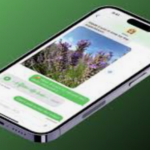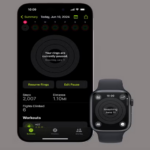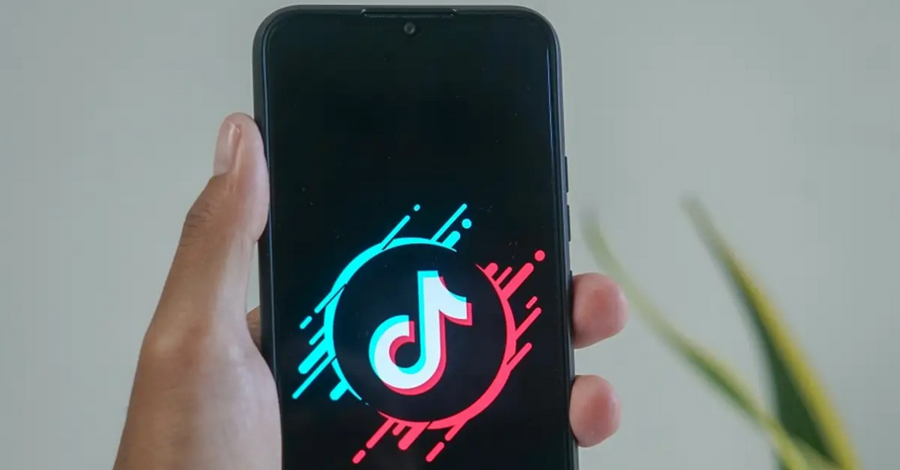TikTok’s rapid, engaging content often leads users to come across a captivating video, only to lose track of it moments later. If you’ve found yourself trying to recall a TikTok you viewed earlier, don’t worry—TikTok offers ways to help you locate previously watched videos. This guide provides detailed steps for finding videos you’ve already watched on TikTok, along with tips to streamline the process.
1. Use TikTok’s “Watch History” Feature
TikTok’s Watch History feature was specifically designed for users to retrieve videos they’ve previously viewed. This feature keeps a list of watched content, so you can easily go back to something that piqued your interest.
Steps to Access TikTok Watch History
- Open TikTok and Go to Your Profile:
- Launch the TikTok app on your device, and tap on the Profile icon at the bottom right corner of the screen.
- Access Settings and Privacy:
- In your profile, tap the three lines (hamburger icon) at the top right to open your settings menu, and select Settings and Privacy.
- Find “Watch History”:
- In the Content & Activity section, tap on Watch History. This will display a list of videos you’ve watched recently, allowing you to scroll through and find the one you’re looking for.
- Browse or Search for Videos:
- Scroll through your Watch History to locate a specific video. Watch History generally holds recent videos, but older videos may not appear if they’re beyond a certain timeframe.
- Delete or Clear Watch History:
- If you want to clear your Watch History, you can do so by selecting Clear Watch History within this menu.
2. Revisit Your “Liked” Videos
If you’ve liked a video on TikTok, it’s automatically saved in your Liked Videos section. This method can be more effective than Watch History, as it includes only the videos you intentionally saved.
Steps to Access Liked Videos
- Open Your Profile:
- Launch TikTok, and go to your profile by tapping the Profile icon.
- Tap on the Heart Icon:
- Below your profile picture and bio, you’ll see a heart icon. This is where all your liked videos are stored.
- Scroll Through Liked Videos:
- Browse through the videos in this section to locate the one you’re looking for. Liked videos remain in this section unless you unlike them, making it an easy and reliable way to find past content.
3. Save Videos to Collections for Future Access
If there’s a video you think you’ll want to revisit, TikTok allows you to save it to a Collection within your Favorites. Collections are customizable, so you can organize videos by theme or topic.
How to Save a Video to Collections
- Open the Video You Want to Save:
- When you come across a video you want to keep, tap the Share icon on the right side of the screen.
- Select “Add to Favorites”:
- Tap Add to Favorites from the pop-up menu. The video will be saved to your Favorites, and you can later organize it into a Collection.
- Organize in a Collection:
- To place the video in a specific Collection, go to your Favorites (accessible through your profile), tap on Manage Collections, and create a new Collection or add it to an existing one.
- Accessing Saved Videos:
- To find your saved videos later, go to your profile, tap on the Bookmark icon, and browse your Collections.
4. Use TikTok’s Search Function with Filters
TikTok’s Search function is another powerful way to locate previously watched videos, especially if you remember specific details about the content. By using keywords, hashtags, or phrases from the video, you can filter through results to locate it.
Steps to Use Search for Finding Watched Videos
- Go to the Search Tab:
- Tap on the magnifying glass icon (Search) at the bottom of your screen.
- Enter Keywords or Hashtags:
- Type in relevant keywords, hashtags, or phrases from the video. For example, if the video was about “homemade pasta recipes,” use those terms.
- Use Filters to Narrow Results:
- On the search results page, use the filters to sort by Videos You’ve Watched (if available) or filter results by date and popularity.
- Scroll Through Results:
- The more specific your keywords, the better. Scroll through the filtered search results to find the video you’re looking for.
5. Check Your Activity Notifications for Video Interactions
If you commented on, shared, or engaged with the video in any way, it will appear in your Activity section. This includes comments you left, replies, or videos you may have shared with others.
Steps to Access Activity Notifications
- Tap the Inbox Icon:
- Open TikTok and go to your Inbox (notification bell icon) at the bottom of the screen.
- Check Recent Interactions:
- In the Activity section, review recent interactions. Any comments, mentions, or shared videos should appear here, which can help you track down the video.
- Scroll Through Notifications:
- Notifications are organized by type, so check each category to see where you interacted with the content.
6. Look for Shared TikToks in Your Messages
If you shared the TikTok video with a friend, it might be in your TikTok direct messages. This can be a helpful way to retrieve videos you sent to others.
Steps to Check Shared Videos in Messages
- Go to Inbox:
- Tap on the Inbox icon at the bottom of the screen and navigate to Messages.
- Open Conversations:
- Look through your recent conversations to see if you shared the video. You’ll see the video thumbnail in the chat history if you’ve sent it recently.
- Tap on the Video:
- Simply tap on the video in the chat to open it again.
7. Using Screen Recording for Future Reference
While it doesn’t help with finding past videos, using screen recording can be a great way to save interesting videos for future access.
Steps to Record TikTok Videos on iPhone or Android
- Enable Screen Recording:
- On iPhone: Go to Settings > Control Center, then add Screen Recording. Swipe down to access the Control Center, and tap Screen Record.
- On Android: Open the Quick Settings menu, and tap on Screen Recorder.
- Record the Video:
- Start recording and play the TikTok video you want to save. Once you’re done, stop the recording.
- Access Your Recording:
- The recording will be saved to your gallery or Photos app. This can be a useful backup if you want to avoid the hassle of searching for videos again in the future.
8. Third-Party Apps for Tracking TikTok History
If you frequently lose track of videos, some third-party apps and screen recording tools can automatically capture or log your TikTok activity. However, be cautious with these apps, as they may have privacy concerns or violate TikTok’s terms of service. It’s essential to choose reputable apps with positive reviews and use them responsibly.
9. Bookmark Web Versions of TikTok Videos
If you’re using TikTok on a desktop browser, you can bookmark URLs of specific TikTok videos for later reference. This approach is convenient when watching videos on your computer, as you can organize them in browser folders.
Steps to Bookmark TikTok URLs on a Browser
- Open TikTok on a Browser:
- Visit the TikTok website and log in.
- Find the Video and Copy the URL:
- Navigate to the video you want to save, then copy the URL from the address bar.
- Bookmark the URL:
- Add the URL to your browser’s bookmarks and organize it within a folder dedicated to saved TikTok videos.
Losing track of an engaging TikTok video can be frustrating, but with these strategies, you’ll have multiple ways to retrieve past content. Whether you’re using Watch History, Liked Videos, Collections, or search functions, TikTok offers tools to help users save and revisit their favorite content. By combining these methods, you can effortlessly keep track of TikTok videos you love, making it easier to access them whenever you need.